iTerm
If you're still using Terminal, stop it. Right now. Just close it, remove the shortcuts and do yourself a favour: install iTerm2. Future you will thank both you and me.
Terminal Drop down
iTerm 2 has a very useful and timesaving feature where you can make the terminal dropdown from the top of the screen with just a key press. Very useful if you need access to the terminal quickly, and don’t want to alt + tab to eternity.

To enable this, go to iTerm > Preferences > Profiles - Default > Window, here you should see a dropdown menu called "Style". Choose "Top of screen" in the dropdown. Also, you might want to up the transparency a bit, so you can see while typing.
Finally, we set a system-wide hotkey. Under Keys > Hotkey section, enable “Show/hide iTerm2 with a system-wide hotkey” and input your hotkey combination, e.g. Ctrl + Shift + L.
Colors Settings
First of all download the Solarized color palette. This palette is designed to be very legible, and easy for your eyes.
Then, go to Preferences and load the Solarized Dark file that you just unzipped (click on 'Load Presets' and select the file):

Now, if your terminal doesn't look like this...

Don't worry, I've been there... (I want my 3 hours back!). But stay calm, lets be a good Hobbit and try each one of these steps:
- Confirm you iTerm terminal type in Profiles - Default > Terminal > Report Terminal Type, set to
xterm-256color. Then add the following lines to .bashrc:
# Set CLICOLOR if you want Ansi Colors in iTerm2
export CLICOLOR=1
# Set colors to match iTerm2 Terminal Colors
export TERM=xterm-256color
- Check if Profiles - Default > Colors > Minimum Contrast value it's high. If it is you might only get black and white.
- Uncheck the "Draw bold text in bright color" in Profiles - Default > Text.
Shortcuts
Since I’m not a vi or emacs pianist, I prefer standard Apple Text bindings when editing the command line, so I set them up in Global Shortcut Keys under Keys tabs:
- ⌥←: Go left one word (Send Escape Sequence | b)
- ⌥→: Go right one word (Send Escape Sequence | f)
- ⌘←: Go to start of line (Send Hex Code | 0x01)
- ⌘→: Go to end of line (Send Hex Code | 0x05)
- ⌥←Delete: Delete word (Send Hex Code | 0x1B 0x08)
- ⌘←Delete: Delete line (Send Hex Code | 0x15)
Other settings
- Open tab/pane with current working directory: go to Profiles - Default > General and set Working Directory** to “Reuse previous session’s directory”.
- Disable bell: go to Profiles - Default > Terminal and check the "Check silence bell" checkbox.
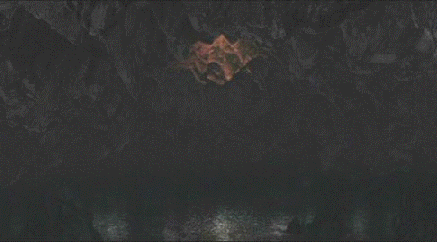
What's that?